What is Recruit?
Recruit is a program for managing the faculty recruitment process. The system allows applicants to apply electronically and enables the search committee to see applicant files online.
Recruit is a program for managing the faculty recruitment process. The system allows applicants to apply electronically and enables the search committee to see applicant files online.
Note: You should have received an email with instructions to log into the system one of two ways. The email will have the subject line: "UC Irvine Recruit: Letter of Reference Requested." If you have not received this email, please contact the applicant so he/she knows to initiate it.
Using the Log In Link:
https://training.recruit.ap.uci.edu/r/a/134/8d2c442e0bf977ae6f004cf7ebe06609
Using your email address and the login token:
If the Log In Link does not work, you can log into the system by providing your email address and the token provided in the email.

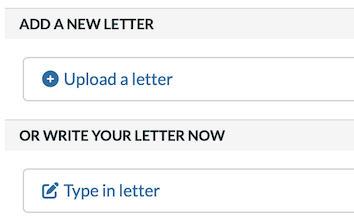

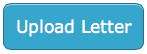
Note: By default, your uploaded letters will not be set to reuse for future letter requests. If you'd prefer to have your letter be automatically reused for future requests, you can select the option marked "Automatically reuse this generic letter and notify me".
Please note, you will receive an error message if your file is over 50 MB in size.
By default, references will be asked to upload a new letter every time the applicant utilizes the reference for their application. However, if desired, you can have any previously uploaded letter for an applicant be automatically reused if that same applicant requests another letter.
There are two ways to reuse a letter: automatically reuse, or manually upload a file.
Automatically reuse letters
Upon uploading a letter, Recruit will have it set to automatically reuse for this particular applicant's future requests.
Use a new letter
If you had previously set your letter to be reused for future requests, but now wish to use a new letter of reference, follow these steps:
Disable automatically reused letters
If you do not wish to reuse letters, follow these steps: